Intel has dominated the laptop market for years with its Core series of processors. As it seems, the currently available 9th and the upcoming 10th are sure to solidify the series’ position even more.
If you are trying to sell your laptop or want to upgrade it, it is very important to gather as much information as possible about its processor. In addition to the frequency, you should also get the model name and its generation.
Some operating systems make it easier to get key processor information than others. In this article we will look at the three main ones – Windows, Mac OS and Linux.
Intel Processor Naming Conventions
With the introduction of the Core series of processors, Intel also adopted a number of naming conventions and rules. Nine generations and more than ten years later, the rules still apply. Let’s see how to identify an Intel Core processor.


For example, your laptop might run on an Intel Core i7–7920HQ. The i7 designation is what Intel calls a brand modifier, and it tells you which major type of Intel Core processor you have. Until the 9th generation, the i7 was the flagship part, made for high-end machines.
Let’s examine the number designation 7920. The number 7 in the first place means that your processor belongs to the 7th generation. The number 6 means that it is a 6th generation processor, the number 5 means that it is a 5th generation model, while processors with three-digit numbers belong to the first generation. The latest 9th generation models have the number 9 in the first place.
The remaining three digits are the numeric digits of the processor SKU. In this case, the processor in your imaginary laptop is the 920, the best in the Performance section of the Kaby Lake Mobile processor department.
Some processors also have letter suffixes attached. In the examined case, the processor has the letters H and Q at the end. This special abbreviation is used to indicate quad-core mobile and portable processors with superior graphics.
Intel Core mobile processors can also have a number of other suffixes. Here are some of the most common and an explanation of what they mean:
- H stands for premium graphics.
- The HK suffix is added to unlocked processors with premium graphics.
- U stands for ultra-low power and can be found on weaker machines.
- Y stands for extremely low power, also used for low end machines.
- M is for mobile. This designation was used until the 4th generation.
- MQ stands for mobile quad-core processor, which was also used up to the 4th generation.
- MX stands for Mobile Extreme Edition. Used up to the 4th generation.
The fifth generation also featured a line of processors that used the letter M instead of i. They were made for low performance machines. The seventh generation had only M3 processors. After that, the M division was abolished.
Windows
If you have a Windows laptop, determining the generation of your Intel processor is more than easy. Windows readily displays all important system information to its users. Just follow these simple steps.
Note: This method applies to Windows 10 laptops.
- Double-click the My Computer icon on the desktop.
- Right-click the This PC icon in the menu on the left side of the window.
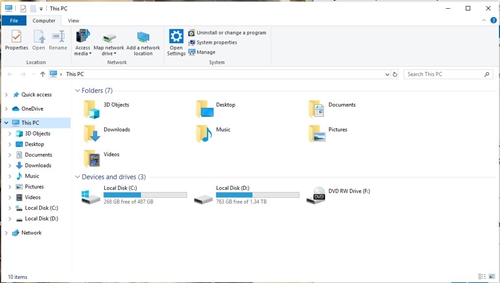
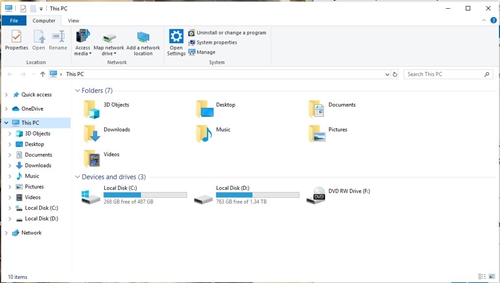
- Select the Properties option from the drop-down menu.
- The laptop will then display system information, including processor generation and model.
The system window on older versions of Windows also shows the model and generation of the processor, although the path to these may vary from generation to generation.
Sword
Mac users have a bit of a tough time when it comes to the generation of processor installed under the hood of their laptop. Apple is notoriously secretive about the components it puts into its devices, including Macs. Regardless, here’s how to find the processor inside your Mac.
- Open About This Mac and read the available system information. The processor information will most likely only contain the model. Find when your Mac was manufactured and what model it is.
- Launch your browser and go to Every Mac
- There, click the By Processor tab and the All Processors link in it.
- Scroll down the list to find your Mac. To the right of your Mac’s model name will be the full name of the processor installed.
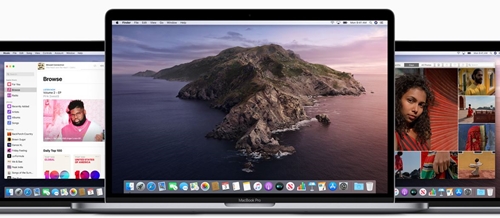
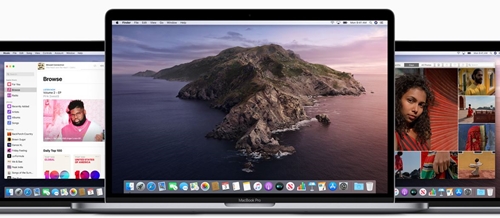
If you don’t mind using Terminal on your Mac, you can look up processor information there. Let’s see how it’s done.
- Start Terminal on your Mac.
- Run this command: sysctl machdep.cpu.brand.string. The output should show you the full model name of the processor installed on your Mac.
- Alternatively, you can find out the processor information using this command: sysctl machdep.cpu.
Note: There is no need to put a period at the end of the command.
Linux
Linux users shouldn’t shudder at the mention of Terminal, as they should be the most familiar with it of all major OS users. If you’re running Linux on a laptop, your CPU generation and model information is just a command away. Let’s see how to get them.
- Start a terminal.
- Execute the following command: $ cat /proc/cpuinfo | grep ‘modelname’ | one of a kind
- The terminal will then print the full name of the processor under the cover of the laptop.
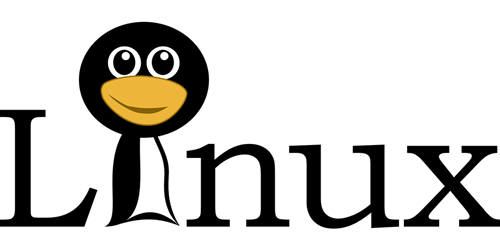
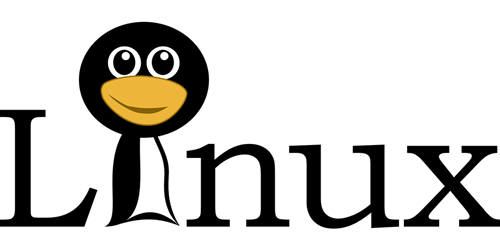
With a few more terminal commands, you can get information like the exact CPU architecture, number of threads per core, number of cores per socket, and more. Frequency information is also one command away.
I’m talking about my generation
The fourth generation i5 processor is a completely different processor than its seventh generation counterpart. Although they may have a similar frequency, their performance is almost incomparable.
Therefore, it is important to know which generation your processor belongs to. That way, you’ll have a much clearer idea of what you want to upgrade to or what you’re selling.
Do you know of other ways to find processor information? If we missed any, let us know in the comments below.
